Each exam requires registration through MavLINK. Please follow the steps below to register for an exam.
- Enter MavLINK
- Click on Academics
-
Under Academics click on Register for Exams

-
On the Test Registration Management page
-
Under My Pending Tests
- Click on the Click Here to Register for an Exams Bar
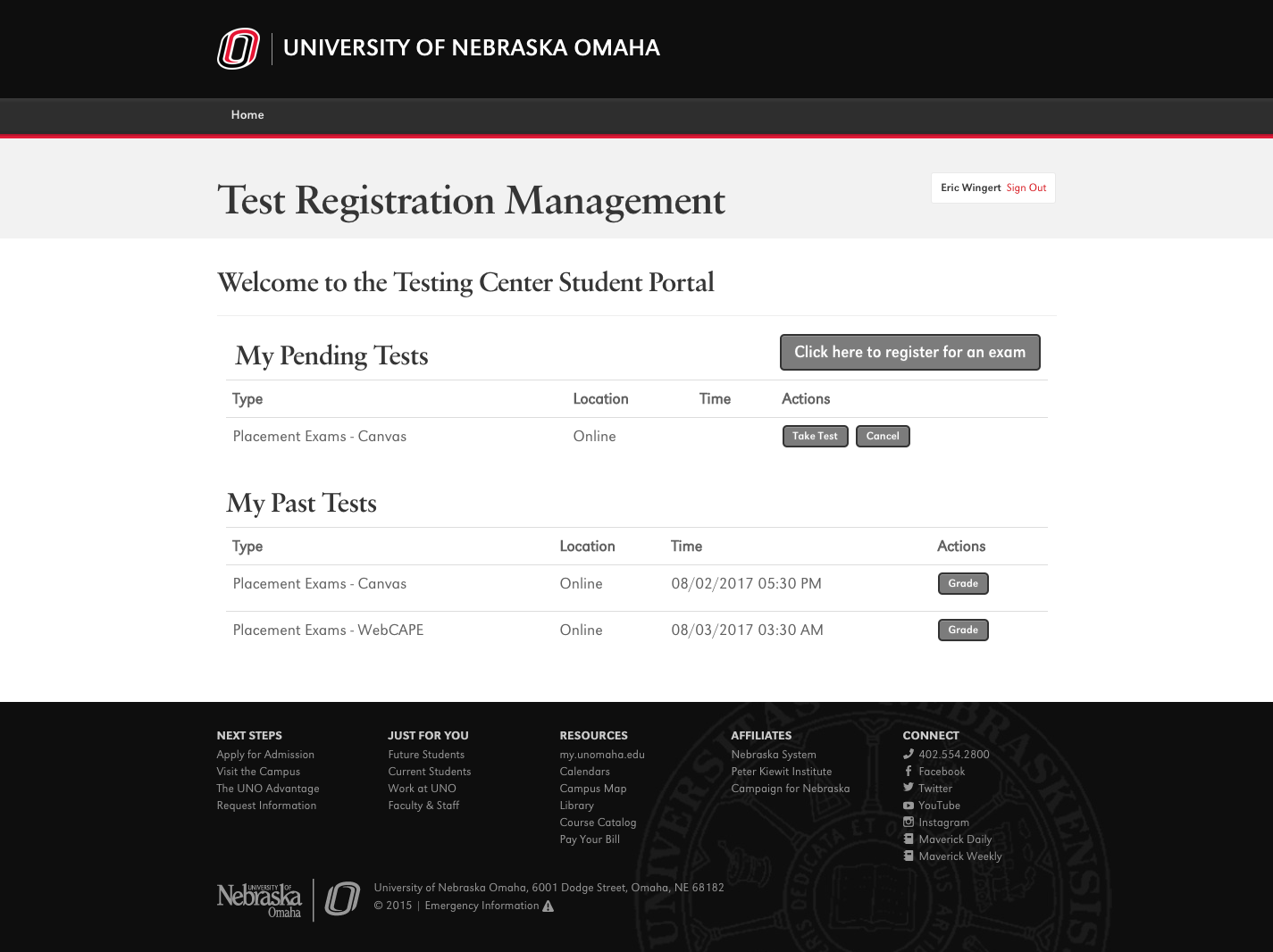
Select the type of exam you need to take under Choose a Group.
Select the specific exam you wish to register for under Choose an Exam.
For Online Distance Education (DE) exams ONLY:
- Select the Department your course is in (ex. Mathematics, Psychology, etc.)
- Select your Course Name / Course Number / Section Number / Exam Name (ex. Exam 1, Midterm Exam, etc.) / Instructor Name.
- Select the day you are going to take the exam from the calendar under Choose a date. (Available test dates will be indicated by bolded numbers in the month they are to be taken).
- Select a time from the list of available times in the drop-down box under Choose a Time.
- Complete the required fields.
- Acknowledge the information by clicking the checkbox under the scroll box.
- Click Add to Cart.
- Click Complete Registration.
- Your registration is now complete!
For Foreign Language Exams ONLY
To take the test now, follow these instructions:
- Close the Registration Window (this may take a minute).
- On the Test Registration Management Page
- Under My Pending Tests
- Click on Take Test under Actions
To take the test later, follow these instructions:
- Enter via MavLINK
- Click on Academics
- Under Academics Click on Register for Exams
- On the Test Registration Management page
- Under My Pending Tests
- Click on Take Test under Actions