All files uploaded to Cascade must meet ADA Title II accessibility standards.
There are two ways to add an image or a file to a page or folder in Cascade.
1. Uploading to an Existing Folder
- Navigate to the _files folder in your site:
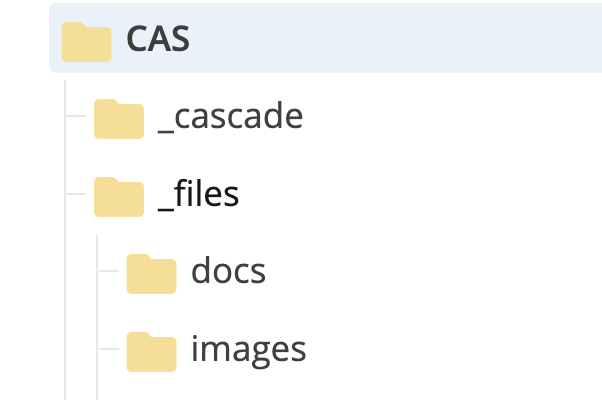
- Click the arrow to the right to ensure you are in that folder.
- If you're uploading a document, click the arrow to the right of the "docs" folder.
- If you're uploading an image, click the arrow to the right of the "images" folder.
Got to "Add Content" on the top toolbar>>click Default>>File:
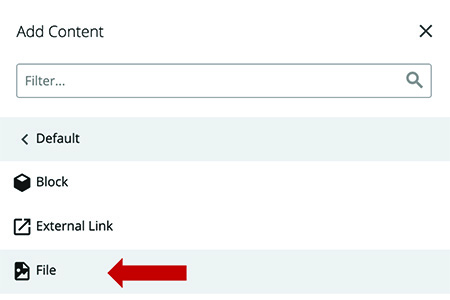
- Click Choose in the box, or drag the image* there:

- Click Submit
- Publish the image (or submit to workflow)
*You can choose multiple images to upload at one time, as long as the total size does not exceed 2 MB.
2. Upload a File While Working on a Page
There are several preformatted places on a page to add an image or a file. You can also add an image in a Content Block.
Adding to a preformatted area on a page:
- Click the field ("Choose File") where an image can be added:
In the menu that pops up:
Recent: Select a file you've already uploaded or have used previously
- Click the button next to the file
- Click the blue "Choose" option in the upper right corner
- Click the down arrow to the right of the first field, or backspace to enter the site name:
OR
Navigate through the breadcrumb trail:
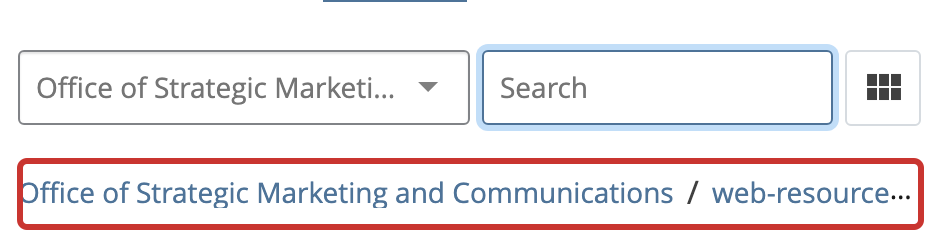
- Click the button next to the image & click choose
Adding an image with the image icon:
Go to the area in the Content Block where you want to add the image
Click the image icon in the toolbar:
![]()
- Choose or upload the image
- Follow the directions above