Individual Profile pages are created, then added to a Directory page.
Create a Directory Folder in Your Site
Jump to Creating a Profile Page
It is recommended that a "directory" folder be created on your site, in order to store all of the site's individual profiles and the directory index page.
- Click on Add Content at the top of the page
- Click Default
- Click Folder
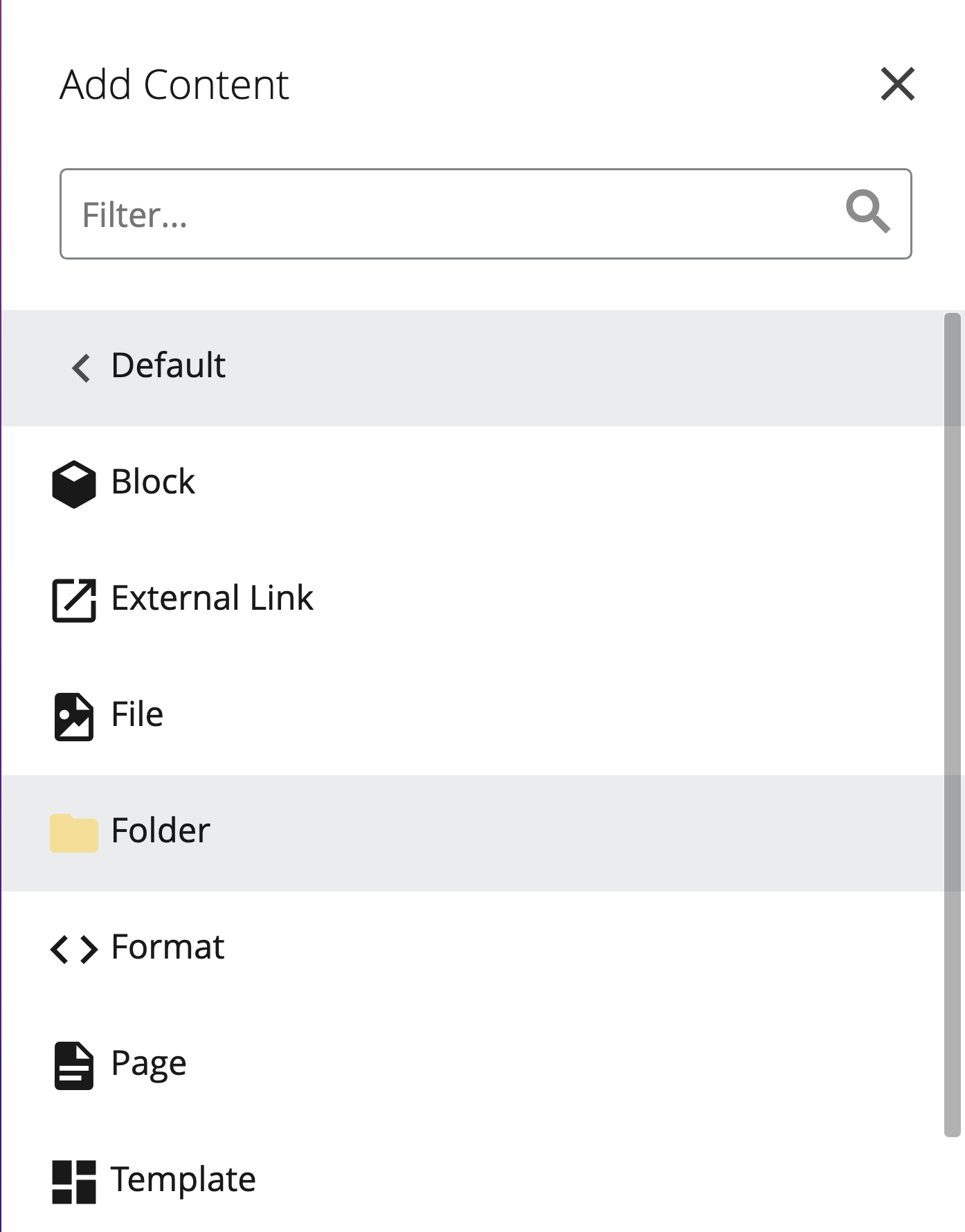
- Name the folder directory (all lower case, separated by hyphens)
Once a Directory folder is created, you can start creating Profile pages.
Create a Directory Index Page
Once you have created the Directory folder, you need to create the directory's main page or index page. This will be the page you will add individual profiles to create your Faculty/Staff Directory.
- Go to Add Content on the toolbar:

- Select the directory template from the drop-down*
or
- Name the page "index"
- Add a description in the required field (i.e. UNO Department Staff Directory)
- Choose Horizontal or Vertical display
- Submit the page
*The appropriate directory template will appear in your site's specific template library.
Data Source
The profile page can pull information from three sources:
- Self-Supplied
- Employee Directory
- Watermark Faculty Success
If you want to pull information from the Employee Directory or Watermark Faculty Success (formerly Digital Measures), you only have to supply the NetID (e.g. jsmith) and the headshot.
The NetID entered will pull the appropriate information from the Watermark Faculty Success profile. However, the information will not display inside this "preview" page (before it’s published).
The information will be automatically formatted and styled, and viewable on a published version of this page.
Self-Supplied Data Source
The information displayed on this page is managed from this page. You will input the necessary information here.
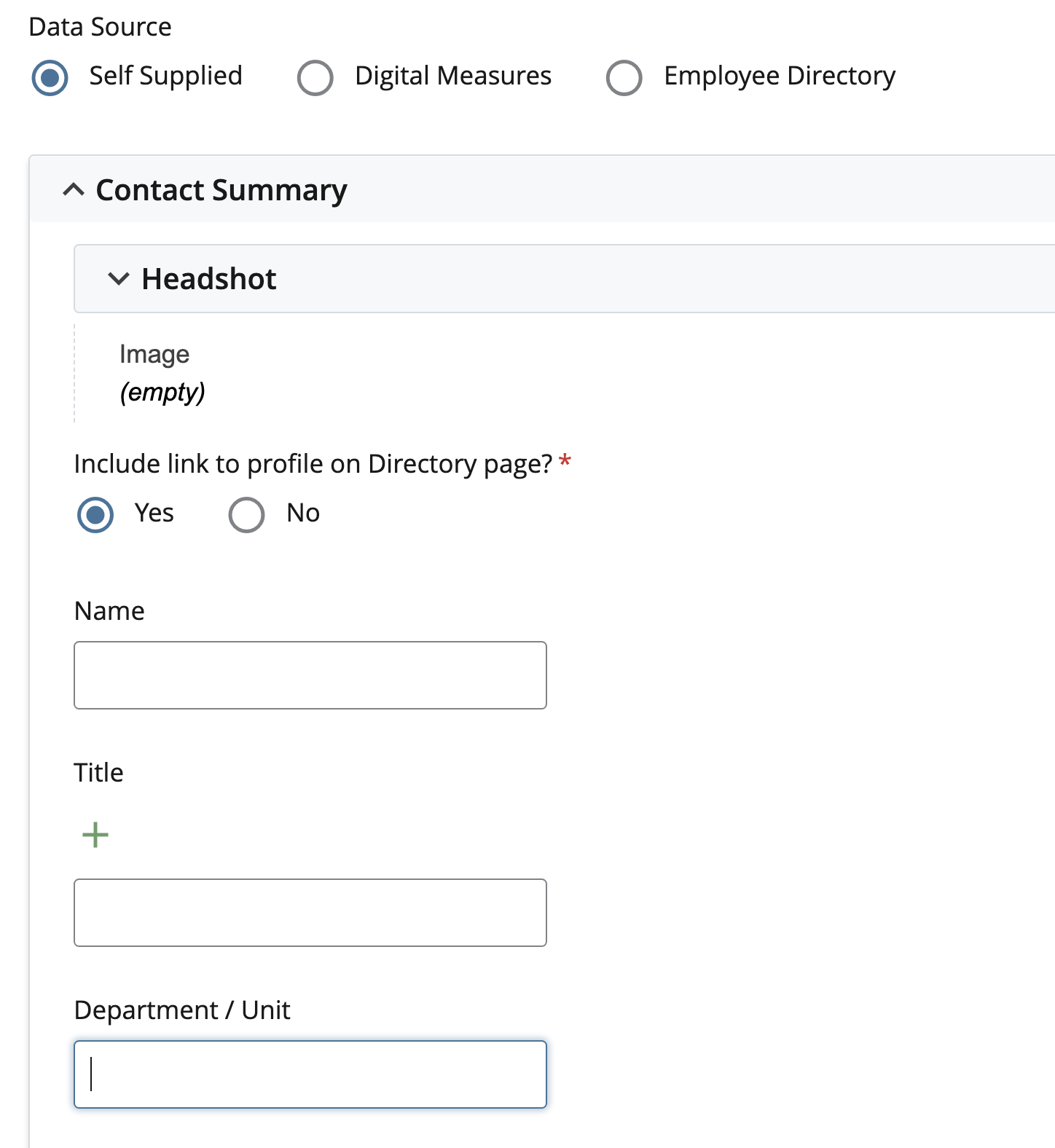
Using NetID for a Data Source
The information displayed is pulled from either the Employee Directory or Watermark Faculty Success. To use this, you only need to add a NetID (e.g. bmurray) and the headshot.
Adding an Image/Headshot
Profile images must be 300w x 450h
If you do not add a Headshot, the default image is the "O' icon
If you've already uploaded the image to Cascade:
- Click Choose file in the box/field
- In the fly-out, click Browse
- Navigate to the folder where the image is
- Click on the file
- Click Choose in the top right
- Submit the page
- Publish the page
- Add the profile to the directory page
- Publish the directory page
If you need to upload the image to Cascade:
- Click Choose file in the box/field
- In the fly-out, click Upload
- Select the Placement Folder (should be an _images folder)
- In the box above this area, Click "choose" and navigate to where you have saved the image that needs to be uploaded
- Click Choose in the top right corner
- Once you're done completing the fields, click Submit
- Click Publish
If you choose to use an animated file (gif) you can upload it to the _images folder as you would a static image.
Include Link to Profile
This optional feature adds a link to the Profile Page on the Directory Page. Adding this link can be beneficial when you want to show additional information about that user.
While editing the Profile, click "Yes" under the "Include link to profile on Directory page?":
The "Read Profile" link as it appears on the Directory page:
Add the Profile Page to the Directory Page
Navigate to the main Directory page
- Click Edit
- Scroll to the area to which the individual profile page should be added
- Click Add Profile
- Navigate to the profile page in the flyout
- Select it
- Click Choose
- Click Submit
Adding the Next Profile: Click the green plus sign directly above the profile you just added:
![]()
Rearrange: You can rearrange the order of the profiles by clicking on the up and down arrows:
![]()
Remove a Profile: Click the red X directly above the profile you want to delete from the page*:
![]()
- Once all Profiles are added to the Directory page, Publish the page.
*This does not delete the individual profile page, it only removes it from the directory page.
