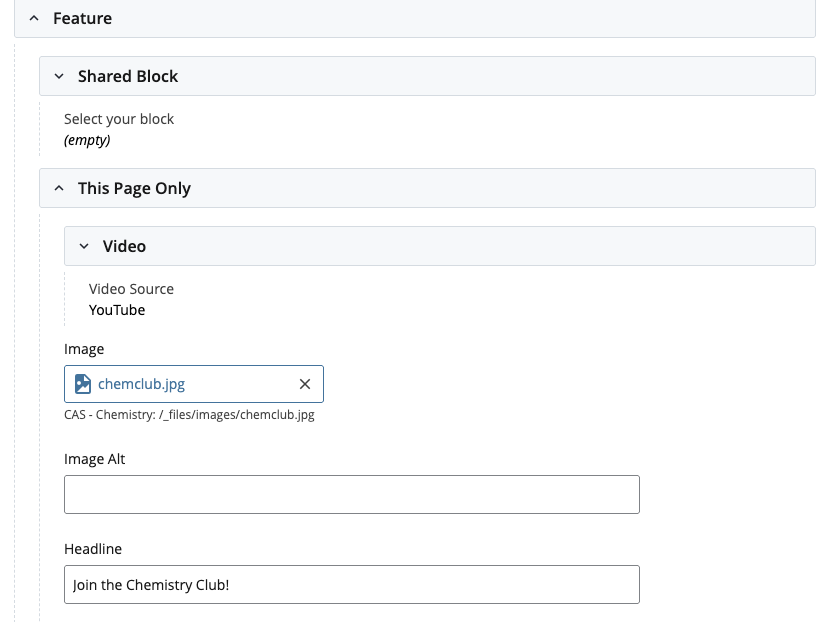
If there is an image on the page that does not have alternative text, a yellow box will appear at the top of the Cascade page and display a warning along with the image file name. The image missing alt text will also be outlined in yellow. If there are multiple images, they will all be listed and outlined.
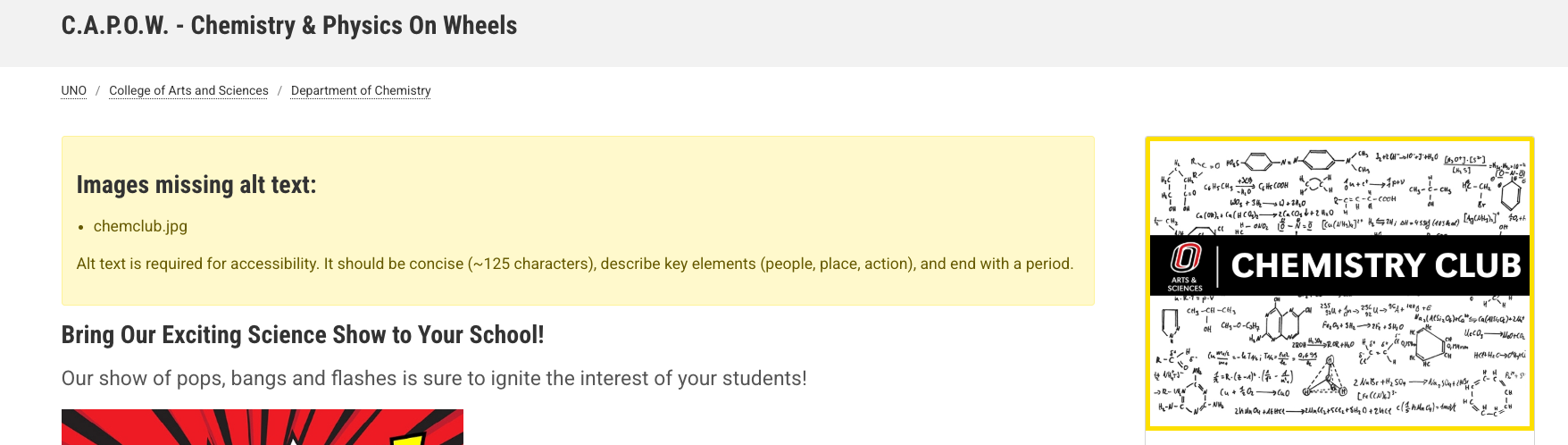
Adding Alt Text to a Feature Area
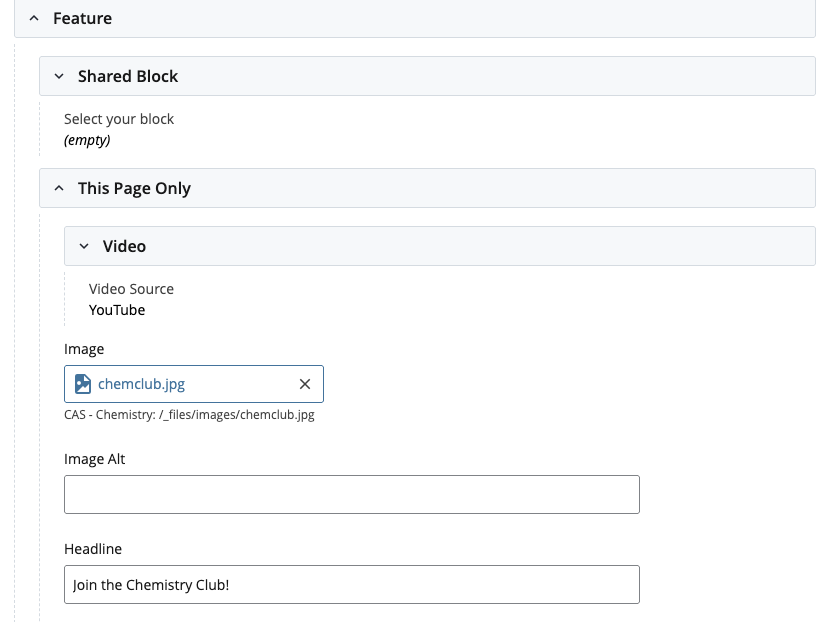
Adding Alt Text to WYSIWYG
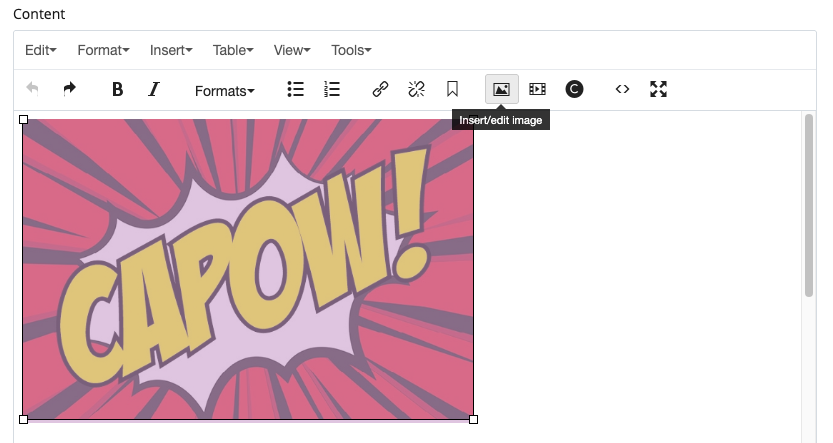
Click Edit
Navigate to the WYSIWYG/Content Block section of the template where the image is located
Click the image
Navigate to the toolbar and click the image icon
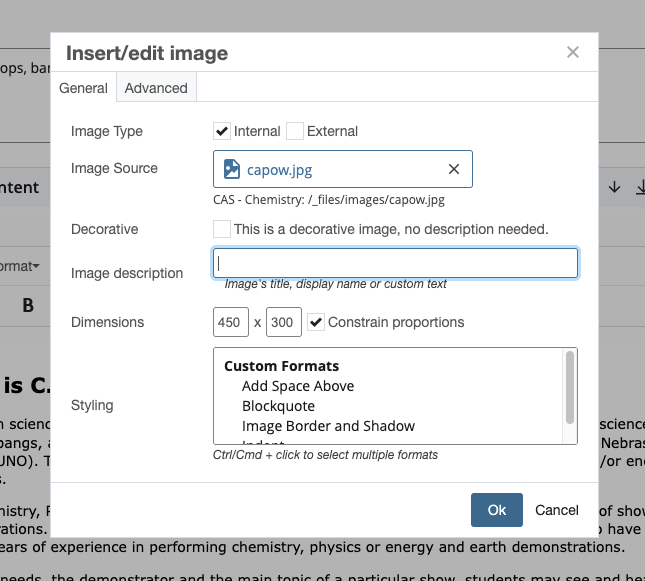
Profile Page Images
If there is an error message on a Profile Page template, you may need to add alt text to the image file.
Navigate to the image attached to the profile>>Click Edit
Go to the Metadata tab and add the alt text in the Title field (this can be the person's name):
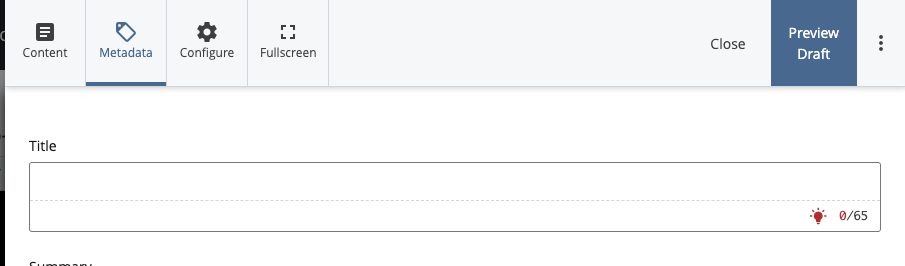
Publish the image.
Publish all pages where the image is linked.
How to Find the Linked Image on Other Pages
Go to More>>Relationships on the toolbar:
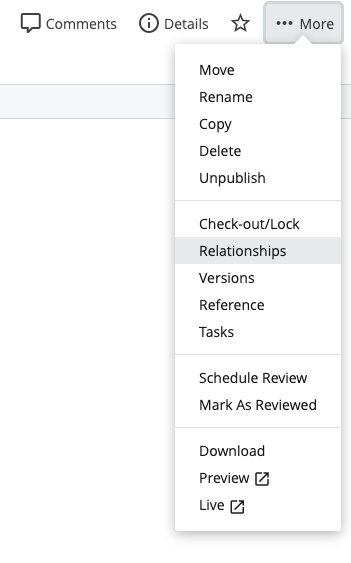
If the file is linked on any pages, the page(s) will appear in the pop up box.
Click each page link and publish the page.
Use the back arrow to get back to the pop up box.